Today, Pangu team finally released the Mac version of their jailbreak tool. The Pangu 9 jailbreak tool for Windows version released two weeks ago. Pangu 9 for Mac also has the same capabilities that allows iPhone and iPad users to jailbreak any their device running iOS 9.0 – 9.0.2 untethered.
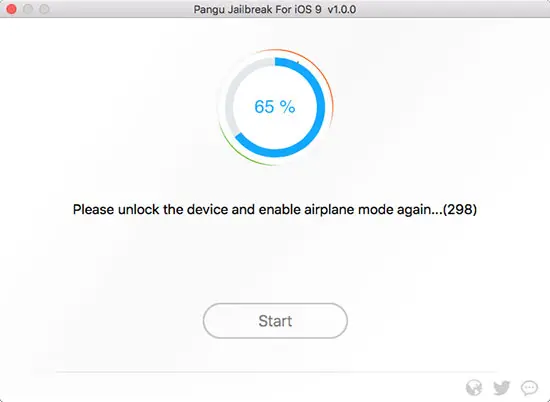
So now if your device is running on iOS 9.0 – 9.0.2, then you can jailbreak the device directly on Mac using the Pangu tool without using a Windows virtual machine.
Pangu 9 for Mac v1.0.0 also bundle the latest Cydia installer likes Windows version 1.2.0, which also patched several bugs have been found in older versions.
You can download the latest version of Pangu 9 jailbreak tool for Mac from the below link:
[icon name=”arrow-circle-down” class=”” unprefixed_class=””]Download pangu9_mac_v1.0.0.dmg
How to Jailbreak iOS 9.0 – 9.0.2 on Mac Using Pangu
Same as using the Pangu Windows version, you should do the following things before starting:
- Backup your device either using iTunes or on iCloud;
- Disable Passcode: Settings> Touch ID & Passcode;
- Turn Off Find my iPhone: Settings> iCloud> Find my iPhone;
- Put your iPhone, iPad, or iPod Touch in Airplane mode.
Jailbreak Steps
- Download Pangu jailbreak tool from above link
- Launch the Pangu9 app on your Mac by double clicking on the Pangu9 dmg file that you downloaded.
- Right click the Pangu9 app, select Open from menu and click on Open once again.
- Connect your iOS device to your Mac using the USB cable. Wait for Pangu to recognize your iOS device and click on Start.
- Click on Already Backup on the next page to continue the jailbreak process.
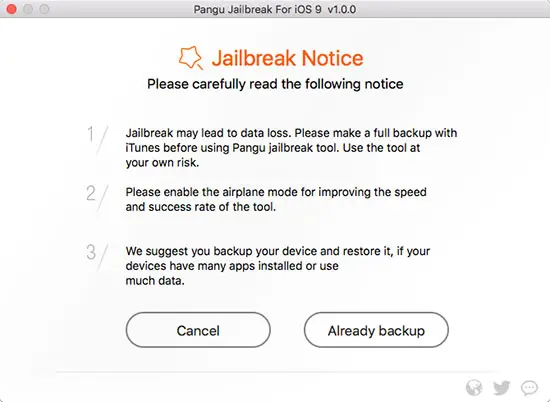
- Wait for the process to complete, you will be asked to Enable Airplane mode once again after reboot.
- When asked, launch the Pangu app installed on your iOS device and give it access to Photos. This is a necessary step to complete the jailbreak process.
- Your device should now reboot again and you should have the Cydia icon on your Homescreen.
That’s it, you’re now jailbroken on iOS 9. Launch the Cydia app so it can prepare the filesystem, let it reboot and then you should be able to download and try out all the new tweaks.
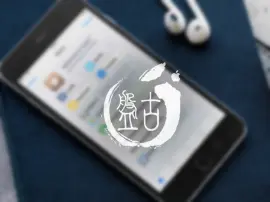

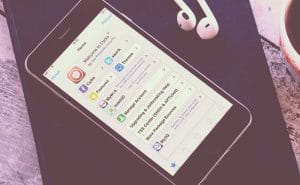
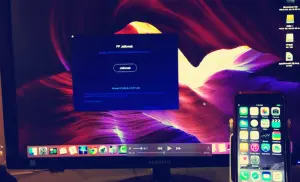




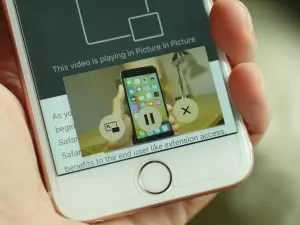







+ There are no comments
Add yours