One of the things in OS X that attract beginners is probably a variety of system animations, in the daily operations, the user can often see the a zoom animation when they minimizing a window in Dock, if it is so fast you can not see, then the tutorial in below will teach you how to slow down the animation.
In OS X system, there are two default options for the window minimize animation. One of the animations that the Mac is known for is the minimizing animation you see above when you minimize an application to your Dock. The two most common animations are ‘Genie’ and ‘Scale,’ and although Genie is the more popular animation, I’m personally a fan of the Scale animation.
If you want to see the Dock’s minimizing animation in slow motion, you can simply press and hold the Shift key on your keyboard while you minimize your window, and it will cause the minimizing animation to slow down about to approximately 4x slower than the stock animation you’re used to seeing when you minimize a window on your Mac.
When you restore the window size on Dock, you can also hold down the Shift, this time the Dock will restore the window in slow motion.
This is just a little trick to use OS X, what are your thoughts on seeing your Mac’s minimization animation in slow motion 16 years after the original demo? Share in the comments!








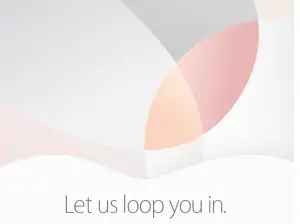







+ There are no comments
Add yours