Recently, FBI has been asked Apple to unlock the criminals iPhone, so whether there is an easy way to bypass the iPhone 6s lockscreen without fingerprint and passcode? Today, I accidentally saw some interesting videos uploaded by numerous users through their YouTube channe, which demonstrates how to unlock or hack the passcode locked iPhone 6s without password or fingerprint, just using Siri.
Obviously this is a bug was found in the last year, this security flaw has been discovered in Apple’s mobile software iOS 9 that lets strangers exploit Siri in order to bypass lock screen on the latest Apple’s mobile operating system and gain access to contacts and photos stored in the device within 30 seconds.
Currently the flaw still works on iOS 9.1. If you are interested in this, just take a look at how they do in the following.
How to bypass lock screen on iOS 9 using Siri
Step #01 – Begin by making four incorrect passcode attempts.
NOTE: Fifth incorrect attempt will temporarily lock you out for a while.
Step #02 – Now in the fifth attempt, enter any 3 digits. Leave the last digit placeholder empty and jump to the step number 03.
Step #03 – Here comes the tricky part. Invoke Siri by pressing and holding the “Home” button then immediately enter the remaining 4th digit.
Step #04 – The device will be temporarily locked, but in the meantime Siri will be invoked.
Step #05 – Ask Siri, “what time is it?”
Step #06 – Tap on the “Clock” icon to launch the Clock app.
Step #07 – Now add a new clock by tapping on the “+” icon located on the upper-right corner.
Step #08 – In the field labelled “Choose a City,” type any random text and then tap onto the same field again to pop-out a selection menu.
Step #09 – Tap on the “Select All” option to pop-out a copy & paste menu.
Step #10 – Tap on the “Share” option to pop-up a share menu.
Step #11 – Tap on the “Message” icon to open a “New Message” template.
Step #12 – In the “To” field, type any random text and then tap on “return” button.
Step #13 – Select the text entered into the “To” field by tapping on it. Tap again to open the “Info” page.
Step #14 – From here, you can gain access to all the contacts and photos stored in the device.
To access contacts, tap on “Add to Existing Contact”, which will open “All Contacts” menu from where you can search for contacts and tap on any of the name to see more information of that contact including phone number and email address.
To access photos, tap on “Create New Contact”, then tap on “Add Photo” and then tap on “Choose Photo”. Now you can see all the photos and albums stored in the device, and you can even tap on any of the album to browse and view each photo individually.
How To Protect iPhone 6s From iOS 9 Lockscreen Vulnerability
Until an official security fix has been issued by Apple, this issue can be temporarily fixed by preventing access to Siri from the lock screen.
Step #01 – Go to “Settings”
Step #02 – Tap on “Touch ID & Passcode”
Step #03 – Scroll down until you find an option with “Allow Access When Locked” heading.
Step #04 – From there, turn the toggle next to Siri to off position to revoke its access from the lock screen.
Now your device is safe from the lock screen vulnerability.


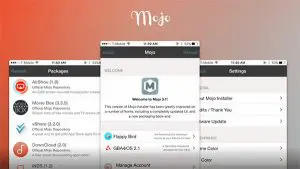
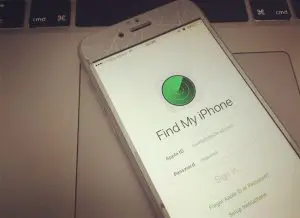



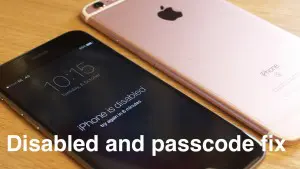








+ There are no comments
Add yours