Although Apple’s Macbook been recognized as outstanding quality of the computer, but it is occasionally out of the situation. Many Mac users find their machines stuck on the Apple logo or commonly known as boot loop and are usually clueless about it. There is a set of things you can try on your Mac to make it function normally again, or at least figure out what went wrong. This article discusses some basic tricks you can execute over your Mac and one of them, most probably, will work out for you.
How to Fix Macbook Stuck on Apple Logo and Boot Loop
Note: boot failures are serious problems. It might be an indication that something is wrong with your system’s hardware. It is a wise practice to back up all your data before you try these steps out.
Shutting down your Mac and unplug all peripherals
The first and most basic thing you can do is shut your Mac off. Disconnect all the peripherals that were connected to it externally except those needed to boot the system. Booting the system now might result in Mac functioning normally. If it does, any of those peripherals (or a combination) was creating the difficulty.
Try safe mode
If disconnecting peripherals didn’t do the job, you will need to get a little technical with your Mac. The most common practice is to boot your Apple in Safe Mode. To boot it in Safe Mode, you’ll need to shut it down if it’s turned on. Once this is done, start it up again while holding the Shift key.
Working in Safe Mode might need some patience and compromise. Safe Mode is much slower than normal mode and some of the features might not work at all, e.g., connecting to a network etc. That is probably why it is called safe mode. If the system doesn’t boot in the Safe Mode either, skip this step and jump to Trick #3.
If it does, check if your boot volume has 9GB or more space available. You should make at least 9GB space in your boot volume available if it already isn’t. You can do that by emptying the trash and copying some files in another volume. After this, shut the Mac down and reboot normally.
Repair Disk
If you had to come on this trick because the first two didn’t work for you, it is certain your Mac has something wrong with its hardware, most probably hard drive.
To command your Mac to resolve some fixable issues the hard drive can face, boot it in Recovery Mode. For that, you’d need to shut it down first. In OS X 10.8 Mountain Lion or advanced versions, pressing and holding the Command and R key together and powering it on again will boot your Mac in Recovery Mode.
You will have to go into Disk Utilities once you see a screen named OS X Utilities. Now that you’re here, select your startup volume and hit the “Repair Disk” button. It will show you some issues your volume might have. Keep doing this until it shows none. Else, it might tell you that your drive has malfunctioned and you should replace it. If so, follow your Mac.

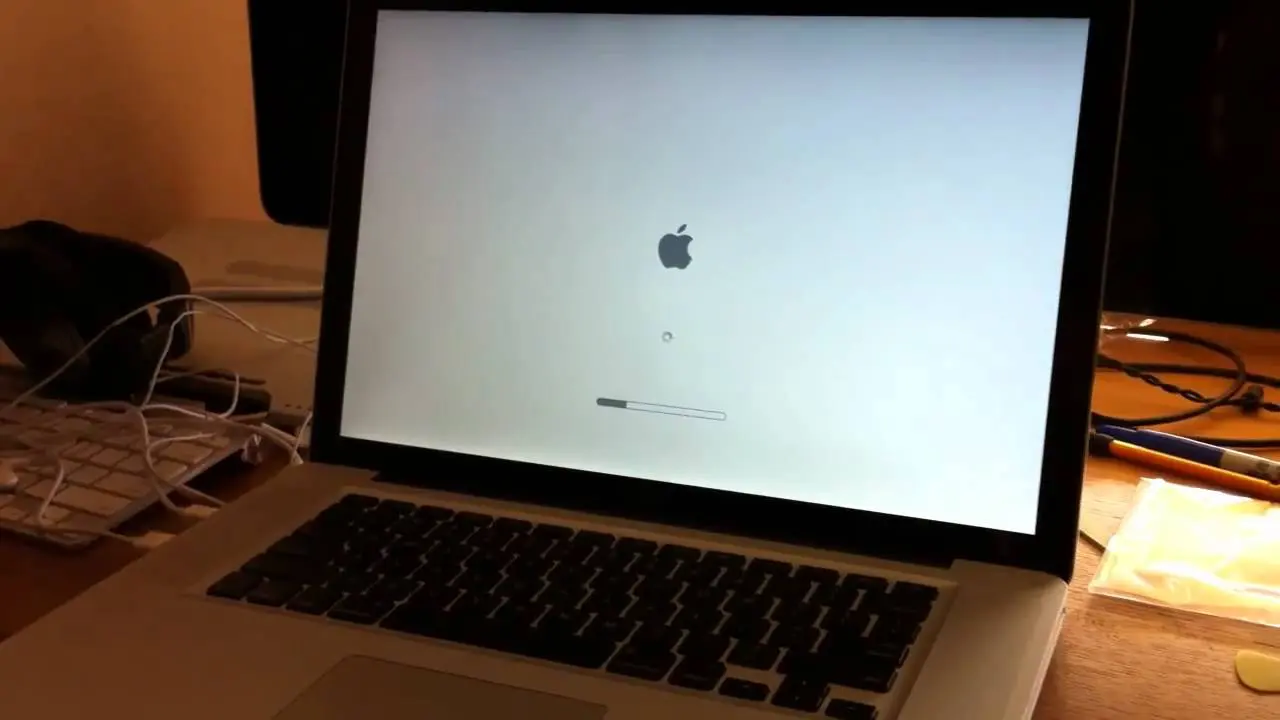















+ There are no comments
Add yours