If you just got an iPhone SE and have activated it with your Apple ID, then some important information that you need to know. That is the iPhone SE Warranty Status. Typically new devices you purchased from the Apple Store have one-year warranty period since the activation date. So you’d better add a reminder or calendar event that will inform you when the standard warranty will expire. This gives me a chance to purchase AppleCare.
However, if you forget this date, then you can still check your iPhone SE warranty status through Apple’s official page, eventually you will discovery your warranty left few months.
In order to check if your iPhone is under warranty, you will have to first check the serial number of your iPhone. This will be listed on the box of the iPhone. In case you do not have the original packing handy, you can follow these steps:
- Open the Settings app
- Tap General
- Tap About
- Scroll down until you see the Serial Number section. Take note of the text the right
If your iPhone SE is broken or not working properly or you want to know serial number without opening the box, then you can find serial number printed on the original packaging itself. All iOS devices box has a label which is precisely for the instrument itself. The other useful bits of information and the serial number are registered on this label.
You can also find the iPhone SE serial number in iTunes
- Launch iTunes
- Connect your iPhone SE to computer.
- Locate your device. Click the Summary tab to see its information.
- For an iPhone, click Phone Number to find the Serial Number
Once you spot the Serial Number and copy it down
Then, go to Apple’s website(checkcoverage.apple.com) and enter the serial number of your iPhone SE in the text box, and then click on Continue.
- Open Apple’s warranty status page in a web browser
- Type or paste the serial number into the appropriate field and click Continue
- Peruse the last two fields, Telephone Technical Support and Repairs and Service Coverage, to check the currenty status of the warranty. If they have not expired, they will have a date of estimated expiration. You’ll also have the option to extend the warranty if you’re within the original, standard warranty period
The warranty status of your iPhone will be displayed, and eligibility for extended coverage will also be shown. You will see that there are three main headers:
- Valid Purchase Date; Telephone Technical Support and
Repairs and Service Coverage
If you purchased a new iPhone SE, you would see a green tick mark next to all the 3 titles mentioned above. If you do not see it, then the iPhone’s warranty has expired, or it is not valid in the first place, and you should, therefore, return the iPhone.
Done, through the above steps, you should already know when your iPhone SE warranty expires, you can purchase AppleCare with through the Support Profile page when the time is right.


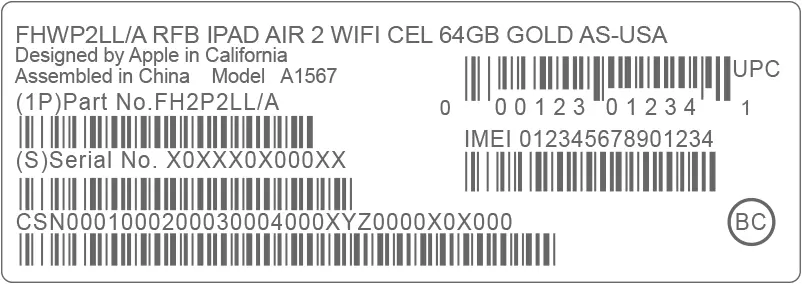


![iPhone 5 Running iOS 9.3.3 and iOS 9.3.2 [Speed Comparison]](https://applelives.com/wp-content/uploads/2016/05/speed-test-300x155.jpg)













+ There are no comments
Add yours