Yesterday, Sony released an update for PlayStation 4 with a plurality of very useful features and improvements. The coolest feature in which is the ‘Remote Play’, which allows you to simply stream & play PS4 games on your Mac and Windows PC.
Course there are some hardware limitations to use Remote Play feature. First you got to have PS4, a Mac or Windows PC, and for best possible performance a 12Mbps upload / download speed, and you can only stream in 720p resolution and at 60 frames per second. Remote Play only works on Windows 8.1, Windows 10, OS X Yosemite, and OS X El Capitan. So you should check the system version before streaming.
Detailed hardware requirements are as follows
If you have a Windows PC you must have at least:
- Windows 8.1 (32-bit or 64-bit) or Windows 10 (32-bit or 64-bit)
- Intel Core i5-560M Processor, 2.67GHz or faster
- 100MB or more of available storage
- 2GB or more of RAM
- 1024 x 768 or higher display resolution
- Sound card
- USB port
Mac users will need the following:
- OS X Yosemite or OS X El Capitan
- Intel Core i5-520M Processor, 2.40 GHz or faster
- 40MB or more of available storage
- 2GB or more of RAM
- USB port
Second, check the software update on PS4 by going to Settings> System> System Information, make sure that the firmware been updated to 3.50, if not, please install the update to get this feature.
Then you need to download and configure Remote Play on your Mac and Windows PC
Download
Just navigate to the Remote Play website in the browser, where you’ll find two buttons – one to download the software for Windows, the other for Mac.
Click the appropriate button and the software will download.
Install
Next, run the file and follow the on-screen instructions to install the Remote Play software. Once install, go ahead and open up the application.
Configure
Before you connect PS4 to computer, you should first enable Remote Play on your PlayStation 4. Just go to Settings on your PS4 and select Remote Play Connection Settings, then toggle the checkbox next to Enable Remote Play.
Note you may also need to activate the system as your primary PS4. To do this, go back to Settings and select PlayStation Network/Account Management, then choose Activate as Your Primary PS4, then select Activate.
Now launch the PS4 Remote Play software you just installed on the Mac or Pc. Make sure the both devices are on the same network, then the software will automatically discover the PS4. If it doesn’t then you can manually pair the computer with the PS4 by hopping on your PS4 and going to Settings > Remote Play > Add Device and enter that unique code in the box on your computer.
Done, now you should already be able to start streaming whatever is on your PS4. If you found input lag or dropped frame rate when streaming, to get a better and smoother gameplay, you should select a suitable setting under Resolution. For the best graphics choose High (720p), but note that you’ll need to make sure your home network or broadband internet is up to the job.

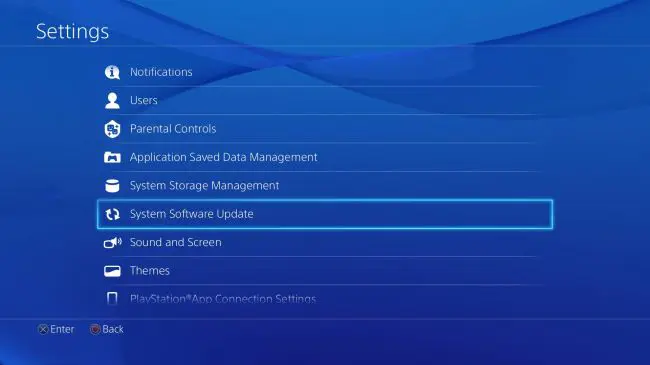
















+ There are no comments
Add yours