Recently, there are many Mac users said their Mac devices can not be wired Internet access after security upgrades, because the network card driver be added to the blacklist. If you have encountered this problem, take a look at a solution.
According to 9to5mac reports that the security upgrade is Incompatible Kernel Extension Configuration Data 3.28.1, after the upgrade, Broadcom BCM5701 NIC driver will be blacklisted, the Ethernet interface associated with this driver will not work.
Currently, Apple has released 3.28.2 to fix this issue, so whether the WiFi connection works properly on your Mac devices, the Ethernet issue can be fixed as long as the Incompatible Kernel Extension Configuration Data be upgraded to 3.28.2.
But is usually, most people have an ethernet and Wi-Fi working at the same time, they may not have noticed the ethernet connection not working. So it’s worth a few minutes of your time to check your connection.
See if the bad update was installed
Follow these steps to see if the update was installed on your Mac.
- Launch the System Information app (Applications > Utilities or hold down the Option key and select Apple menu > System Information.
- In the left column, look for the Software header and expand it if needed. Select Installations.
- In the list in the top section of the main window, click the Software Nameheader to alphabetize the list.
- Scroll though the list and look for “Incompatible Kernel Extension Configuration Data” in the Software Name column. Then look at the version number.
If the version is 3.28.1, you have the bad update and will need to get the latest version.
Install the new update via Wi-Fi
Wi-Fi still works, and you’ll use it to get the update. Get connected over Wi-Fi and follow these steps.
- Launch Terminal (Applications > Utilities).
- Enter the following:
sudo softwareupdate —background
This will update Incompatible Kernel Extension Configuration Data to version 3.28.2, which will correct the problem.
If you don’t have Wi-Fi access at all, but have the affected software, you’re going to need to boot into OS X Recovery, mount your system drive, and delete the file in question.
- Restart your Mac, holding Command and R when the computer starts up before the iconic sound.
- Open the Disk Utility, them mount your system drive. If your drive is encrypted, you’ll need the password.
- Quit the Disk Utility, then open the Terminal.
- Paste this command, changing the name of the drive if you don’t use the default:
rm -rf “/Volumes/Macintosh HD/System/Library/Extensions/AppleKextExcludeList.kext” - Restart your Mac and Ethernet should work, but be sure to update your software using the
sudo softwareupdate --backgroundcommand.
After doing this, your Ethernet should be up and running again. It’s not an elegant solution, but happily is only necessary if you need Ethernet immediately. If you’re willing to wait until updates happen on their own, this step isn’t necessary.







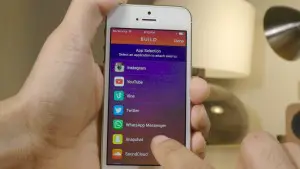








+ There are no comments
Add yours