As a veteran game, you will surely miss those classic retro games, but these are not currently available in the App Store, to play them, we need to install various game emulators on the iPhone, the below is a detailed tutorial guides you how to install those game emulators, such as GBA4iOS, Emu4iOS, NDS4iOS, OpenEmu, iOSEmus, SNES4iOS and RetroArch.
How to Install GBA4iOS on iOS 9.3 Without Jailbreak
Emu4iOS is one of the most famous Emulators of readers that want to enjoy old retro games like Pac man on their latest iPhone SE or older.
Before we proceed with tutorial to install Emu4iOS for iOS 9.3 on your iDevice, make sure you install only one emulator at a time in Emu4iOS.
For example you have GBA4iOS or Emu4iOS installed, never look for other partner and live as your own. Understood? So below are the steps. Below is what is required from you guys.
- Open Safari on your device, and navigate to:
https://emu4ios.net/ - Tap the Emu4iOS button and then hit Install.
- Tap Install again when you receive the popup requesting confirmation.
- Launch Settings app on your iPhone or iPad.
Go to General.
There scroll down and you will see Date and Time option there. - There you are required to uncheck the option automatic time and change of time.
- Change the date to 2012 and year to December.
- Once done, close the Settings app.
Done.
Now launch the Safari browser and then enjoy.
How to Install GBA4iOS on iOS 9.3 Without Jailbreak
- Unlock your device and Launch Safari browser on your iPhone or iPad.
- Now navigate to iEmulators website or Click here to navigate straight away to GBA4iOS for iOS 9.2 download page.
- Next Click on the GBA4iOS application and click on install.
- It will take few seconds to minutes depending on your internet connection.
- After successful installation, You can find the GBA4iOS app icon on your home screen.
How to Install NDS4iOS on iOS 9.3 Without Jailbreak
- Launch Safari and browse to the URL: iosem.us/app/install/nds.html on your iPhone, iPad or iPod touch
- Tap Install from the top-right corner of the web page, and select the option to confirm installation on the prompts that follow. Now, the nds4ios emulator will get downloaded to your device.
- Go back to the Home screen and wait until the app completes downloading.
- Launch the Settings app and navigate to General > Profiles(General > Device Management on iOS 9.2).
- Browse for the newly added profile (the one starting with “Guangdong”), select it and tap the Trust option on the following screen. Then choose Trust again to confirm.
How to Install OpenEmu on iOS 9.3 Without Jailbreak
- To install the Openemu in your iOS device you can simply search for “Openemu” on GitHub.
- To make your work easier, you can directly visit this link from your iOS device.
- You can also visit the Openemu official website and check out the download link there.
One you are done with installing the Openemu in your iPhone, just check out the list of emulators which you can play with using it.
How to Install iOSEmus on iOS 9.3 Without Jailbreak
- The first step is to open Safari browser on your iDevice and then visit the link http://iosem.us/ for downloading iOSEmus for iOS 9, iOS 9.2.1 on iPhone/iPad.
- Now you shall see the “Install” button. Click on it.
- After that you shall receive unsigned profile message. Ignore it and you shall get an “Install Profile” window. Click on “Install” button again present on the top right corner.
- Ignore any warning messages and continue with the installation procedure.
- After that you need to wait only for a few seconds and the installation process shall start automatically.
- Now, get to the home screen. You shall see the iOSEmus icon, tap on the icon and lunch the iOSEmus emulator. You might get a warning message that the application shall be installed from an “untrusted enterprise”. Click on “continue anyway”.
- Or you can also go to the settings, then go to “General” and then on to “Profiles”. All the profiles of enterprise app developers are present here. Select the profiles and click on “Trust” for installing any further applications on your iPhone/iPad.
How to Install RetroArch on iOS 9.3 Without Jailbreak
- Just take your iPhone in hand and connect it to WiFi or other internet connection and open Safari iPhone browser.
- Make sure that you’re connected to WiFi and open
http://pgyer.com/retroarch - You can head to Pgyer.com and search RetroArch download link for iPhone too.
- Once you found Retroarch, tap on Install button and Confirm the action. It would download RetroArch and install it to your iPhone or iPad.
How to Install SNES4iOS on iOS 9.3 Without Jailbreak
- Open Safari browser on your iPhone/iPad/iPod device.
- Visit
iemulators.comfrom Safari browser - Tap on Apps tab and you will see all the apps listed over there.
- Scroll down until you see SNES4iOS Emulator.
- Tap on SNES4iOS and you will see a pop up asking for the confirmation to install SNES4iOS Emulator on your iDevice.
- Tap on install button and wait for some time for the download and installation to complete.
- After a few seconds you will see SNE4iOS icon on the home screen.
- Tap on SNES4iOS icon to launch the app.
- If you are getting any errors, then go to Settings -> General -> Profiles and Trust the profiles of enterprise app developers.
- After trusting the profiles, now try to launch SNES4iOS, it should open.








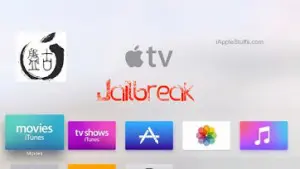








+ There are no comments
Add yours