Live Photos is indeed a major innovation of Apple’s products in this year, the feature allows you to shoot and share your wonderful ‘instant’ to your friends. However, there are a lot of people do not know how to share these wonderful moments with their Instagram followers, facebook fans, or friends using Messages and Email. Below is a simple tutorial guides you how to Save and Share iPhone’s Live Photo as Video and GIF on Instagram, Facebook, Messages and email.
Course this process does not require you to jailbreak your device, just simply install some auxiliary applications and setup.
[appbox appstore appid id1049711205]
[appbox appstore appid id1044506498]
[appbox appstore appid id1046433007]
[appbox appstore appid id498127541]
Just install one of the apps above to export your live photos as either a GIF or as an actual video. Depending on where you want to put your video, you may want to choose a different export setting.
Save Live Photos on Instagram and Facebook as Video Format
If your main goal is posting Live Photos to Instagram or Facebook, you’ll want to make sure you export as a movie or video, not GIF. It’s also worth noting that Lively lets you toggle sound in your video on or off, something other apps like Live GIF currently don’t seem to support. Once you pick your Live Photo, just choose the video tab and then toggle the sound on or off if you’d like (there’s a small volume thumbnail in the bottom left of your video preview).
While you can use the Share sheet to share to a specific service, you’ll need to save your new video in order to share it to Instagram. This is the method I prefer since I can then share it to Twitter and Facebook in one shot using Instagram.
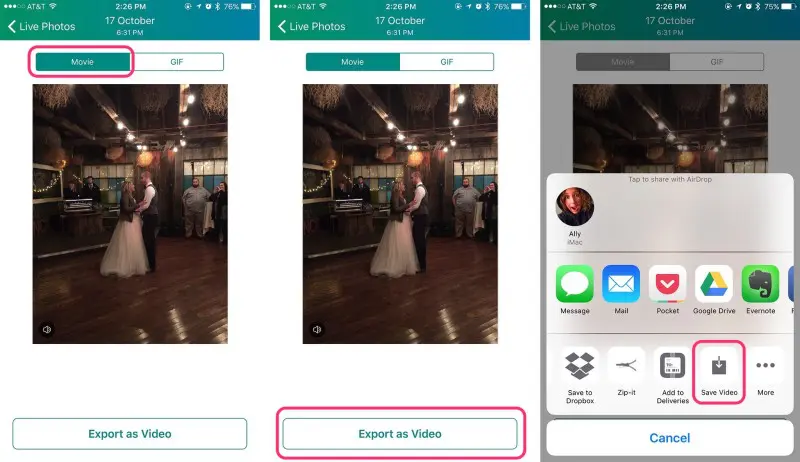
In addition, the latest news shows Facebook starts rolling out support for Apple’s Live Photos.
How to share Live Photos to Instagram without third-party Apps
If you already have Live Photos on your iPhone 6s or 6s Plus, then simply connect your device to your Mac using a cable.
Now open the ‘Image Capture’ app from the LaunchPad. In this app look for the .mov version of the Live Photo you want to share on Instagram. iOS saves a JPEG and a MOV version of every Live Photo you take, so all you need is the .mov version and you are good to go.
Once you have found the .mov version of your Live Photo, save it on your Mac using the ‘Import’ button. Now using AirDrop feature (can be found in Finder sidebar) transfer this short video to your iPhone. Alternatively you can also email the file to yourself.
Once the video has been transferred, it will be saved in the Photos app as a video. Now simply launch the Instagram app and share the video on the social networking website.
How to Share Live Photos in Messages and Email
For sharing Live Photos with friends and family via private messages, I prefer using the GIF option. Not only are the files smaller which allows them to send faster, it’s more convenient than tapping a video to play it, and the animation will loop on its own. In some cases, that makes some Live Photos even more entertaining, especially if they’re comical ones.
Lively is my favorite app here too since you can adjust the speed and length of GIFs using the slider bar. Not only can you share GIFs created this way via Messages and Mail, but to virtually any app that supports Share extensions.
















+ There are no comments
Add yours