You just bought a new iPhone 6s and inserted the SIM card, but the iPhone pops up an error message “No SIM Card Installed”, or you see No SIM in the top left corner instead of your signal. This means you encountered a software or hardware issue on your iPhone 6s, below is a simple tutorial guides you how to fix this issue.
- Is this an iPhone 6s you recently purchased? If yes, make sure it was not blacklisted or that it was successfully unlocked if it didn’t originally belong to your Carrier
- Here are some tools you can use to verify if a used iPhone is okay to purchase:
iCloud Activation Lock checker: https://www.icloud.com/activationlock/
Apple Serial Number checker: https://checkcoverage.apple.com/
- Here are some tools you can use to verify if a used iPhone is okay to purchase:
- If your iPhone was not recently purchased or this is a recent issue, try a SIM pull
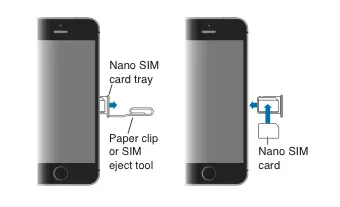
- Power off your iPhone
- Remove your SIM card from the iPhone
- With a dry cloth wipe the SIM card clean and blow into the SIM slot to clear any dust
- Re-insert the SIM card and power on your iPhone and test
- If issue persists proceed to the next step
- Go to Settings > General > Reset and select Reset Network Settings
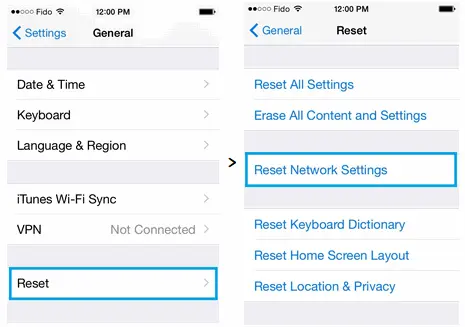 Note: This will erase any saved WiFi connections, you must reconnect to WiFi after this step
Note: This will erase any saved WiFi connections, you must reconnect to WiFi after this step
- Your iPhone will show the Apple logo and restart
- Once your iPhone is back on, see if it’s still giving you the No SIM error message
- Verify if your iPhone is up to date
- Go to Settings > General > Software Update

- If there is an update available then make sure to download it
- Go to Settings > General > Software Update
- If none of the above worked, then it is likely caused by a hardware issue in this case. Consider having your iPhone replaced or repaired through Apple.
















+ There are no comments
Add yours