Recovery mode, as the name suggests it is a special mode for iPhone and iPad allows user to fix some unknown errors and restore the firmware. If your iOS device is not being recognized by iTunes, totally stuck or unable to shutdown and restart, then you may need to perform a recovery-mode restore.
Recovery mode is also useful when you want to downgrade your iOS firmware, for example, your Device is iOS 9.2 and you want to downgrade is to iOS 8 and 9 you do it by recovery mode.
Put Your iPhone or iPad into Recovery Mode
Step #1. Lock your iPhone, iPad or iPod Touch screen.
Step #2. Press and Hold power button for 3 Seconds then Sile to the right to power off your device.
Step #3. Plug your iPhone, iPad or iPod Touch to your PC/Mac computer via computer and make yourself sure that iTunes is running and everything works ok.
Step #4. After plugging your device to a Computer via cable then press and hold the home button until the Apple logo comes up.
Step #5. Release the home button when seeing the Connect to iTunes screen. So that’s all and your device is in the recovery mode.
Exit Your iPhone or iPad from Recovery Mode
Step #1. Press and hold the power button for at least 10 seconds to power off your device.
Step #2. Now press and hold the power button at least for 4 or 3 seconds to turn on your device.So now you’re out of recovery mode.


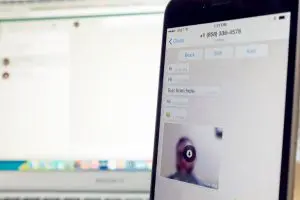





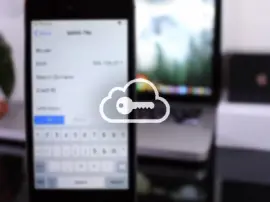







+ There are no comments
Add yours