Today, Apple has finally released the official version of iOS 9.2 to public, new version includes several bug fixes and enhancements, such as support for Mail Drop in Mail, Apple Music improvements and iPhone support for the USB Camera Adapter to import photos and videos. The below is the complete list of bug fixes and improvements added in iOS 9.2.
- Apple Music improvements
- You can now create a new playlist when adding a song to a playlist
- Your most recently changed playlist is now listed at the top when adding songs to playlists
- Download albums or playlists from your iCloud Music Library by tapping the iCloud download button
- See which songs have been downloaded with the new download indicator next to each song in My Music and Playlists
- See works, composers, and performers while browsing Classical music in the Apple Music catalog
- A new Top Stories section in News so you can stay up to date with the most important news of the day (available in the United States, United Kingdom, and Australia)
- Mail Drop in Mail for sending large attachments. Apple had introduced the feature with OS X Yosemite last year. It allows users to send large attachments up to 5GB in size via iCloud.
- iBooks now supports 3D Touch to peek and pop pages from the table of contents, your notes and bookmarks, or from search results inside a book
- iBooks now supports listening to an audiobook while you browse your library, read other books, or explore the iBooks Store
- iPhone support for the USB Camera Adapter to import photos and videos
- Improved stability of Safari
- Improved stability of Podcasts
- Fixing an issue that caused mail attachments to be inaccessible for some users with POP email accounts
- Resolving an issue for some users that caused attachments to overlap text in mail
- Fixing an issue where Live Photos could have turned off after restoring from a previous iCloud backup
- Addressing an issue that could cause search in Contacts to display no results
- Resolving an issue that could have prevented Calendar from displaying all seven days in week view
- Fixing an issue where Camera screen on iPad could be black when attempting to capture video
- Addressing an issue that could cause instability in the Activity app when viewing the day of Daylight Savings Time transition
- Fixing an issue that could prevent data from appearing in Health
- Fixing an issue that could prevent Wallet updates and Lock screen alerts from displaying
- Addressing an issue where updating iOS could prevent an alarm from going off
- Fixing an issue where some users were unable to login to Find my iPhone
- Fixing an issue that prevented some manual iCloud Backups from completing
- Addressing an issue where using the iPad keyboard could unintentionally trigger text selection mode
- Improved keyboard responsiveness when using Quick Reply
- Improved punctuation input on the 10-key Chinese (Pinyin & Stroke) keyboards with new expanded view of punctuation symbols and better predictions
- Fixing an issue on Cyrillic keyboards where caps lock would be enabled when typing in URL or email fields
- Accessibility improvements
- Fixing issues with VoiceOver when using Camera face detection
- Adding support for VoiceOver to wake up the screen
- Adding support for VoiceOver to invoke app switcher with 3D Touch gesture
- Fixing an issue with Guided Access when trying to end phone calls
- Improved functionality for Switch Control users when using 3D Touch
- Fixing an issue with speech rate of Speak Screen
- Siri support for Arabic (Saudi Arabia, United Arab Emirates)
- iOS 9.2 includes several bug fixes and enhancements related to Safari View Controller, the new Safari window that opens up when you click on a link in some apps. Third-party Action Extensions will now work with the Safari View Controller, and you will also be able to dismiss it using an edge swipe. It also allows users to reload a web page without Content Blockers and Request Desktop site by long tapping on the Reload button in Safari View Controller, as it does in Safari.
- It also includes support for NumberSync feature to AT&T customers, which allows other devices like Mac or iPad to make and receive calls using a customer’s iPhone number without being connected to the iPhone.
iOS 9.2 is compatible with almost all devices, besides iPhone 6, iPad 1, iPod touch 4 and other older devices.
The normal users can check this firmware update via OTA update by going to Settings> General> Software Update.
Jailbreakers should avoid upgrading their jailbroken device to iOS 9.2 as you will lose the jailbreak.
If you’re not getting the update via OTA update then you can download the appropriate iOS 9.2 IPSW file for your device from the links provided below.
Download iOS 9.2
You can check your iPhone, iPad or iPod touch’s back cover for the model number to download the appropriate download link.
- iPhone 6s
- iPhone 6s Plus
- iPhone 6
- iPhone 6 Plus
- iPhone 5s (Model A1453, A1533)
- iPhone 5s (Model A1457, A1518, A1528, A1530)
- iPhone 5c (Model A1456, A1532)
- iPhone 5c (Model A1507, A1516, A1526, A1529)
- iPhone 5 (Model A1428)
- iPhone 5 (Model A1429)
- iPhone 4s
- iPad Pro Wi-Fi
- iPad Pro Wi-Fi + Cellular
- iPad mini 4 Wi-Fi
- iPad mini 4 Wi-Fi + Cellular
- iPad Air 2 (Model A1566)
- iPad Air 2 (Model A1567)
- iPad mini 3 (Model A1599)
- iPad mini 3 (Model A1600)
- iPad mini 3 (Model A1601)
- iPad Air (Model A1474)
- iPad Air (Model A1475)
- iPad Air (Model A1476)
- iPad mini 2 (Model A1489)
- iPad mini 2 (Model A1490)
- iPad mini 2 (Model A1491)
- iPad (4th generation Model A1458)
- iPad (4th generation Model A1459)
- iPad (4th generation Model A1460)
- iPad mini (Model A1432)
- iPad mini (Model A1454)
- iPad mini (Model A1455)
- iPad Wi-Fi (3rd generation)
- iPad Wi-Fi + Cellular (model for ATT)
- iPad Wi-Fi + Cellular (model for Verizon)
- iPad 2 Wi-Fi (Rev A)
- iPad 2 Wi-Fi
- iPad 2 Wi-Fi + 3G (GSM)
- iPad 2 Wi-Fi + 3G (CDMA)
- iPod touch (5th generation)
- iPod touch (6th generation)
How to Install Firmware Using iTunes
Step 1: Backup your iOS Device:
You can back up your iOS device using iTunes or iCloud. If you need help, follow our step-by-step guide by clicking on the appropriate link below.
Step 2: Before you plug in your iOS device. take a moment to make sure you are using the latest version of iTunes. Click on iTunes in the menu bar and then click on “Check for updates.”
Step 3: Download the iOS 9.2 software update from the official download links provided above and use iTunes to manually update your iOS device. Note the download file is around 2.0 GB depending on your device. If you’re downloading the firmware file using Safari then ensure that auto unzip feature is disabled or use Chrome or Firefox.
Step 4: Connect your iOS device to your computer using an USB cable. Wait for iTunes to open and connect to your device.
Step 5: Click on device button to the left of the iTunes Store button in the top right corner in iTunes.
Step 6: Click on the “Check for Update” directly without using holding down on the Option key or the Shift key. If the iOS 9.2 update is available it will automatically download and update your device to iOS 9.2.
Step 7: You will get a popup message informing you the new update is available. Click on Download and Update button. If it says iOS 9.2 is the latest version then download the appropriate firmware file using download links provided above.
Step 8: Once the firmware file downloaded, hold the Option key (Mac) or the Shift key (Windows) and click on the “Check for Update”.
Important: Remember to click on the Check for Update button, and not the Restore iPhone button to avoid restoring your iPhone and setting up your device all over again.
Step 9: You will get a popup message informing you that iTunes will update your iPhone/iPad/iPod touch to iOS 9.2 and will verify with Apple. Click on the Update button.
Step 10: It will then show you the release notes for iOS 9.2. Click on the Next button. Then click on the Agree button for the terms and conditions.
Step 11: iTunes will now download the firmware file (which can take a long time depending on your internet connection as it can be as big as 2.0 GB). After downloading the file, it will process it, extract the software, prepare the device for software update, and install the update.
Step 12: Do not disconnect your device until the update has finished. It can take a few minutes. Your device will be updated to iOS 9.2 and reboot once or twice during the process. You will see while Hello screen after it is successfully updated. Follow the on-screen instructions to start using the device.
Done, your device is running on iOS 9.2, you can now restore the backup, and other settings.

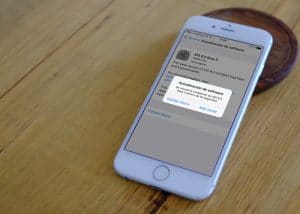














+ There are no comments
Add yours