Less than a week ago, Apple released iOS 9.0 to public, meanwhile the Cupertinos already provided the first beta of the next version, which is labeled iOS 9.1. This test release is aimed for app developers, but every regular iPhone user can download an install iOS 9.1 on their device for free.
So, if you’re the adventurous type of Apple fan and wish to check out all the new emojis packed in this upcoming iOS version, while without a developer account, then here is a simple tutorial guides you how to install iOS 9.1 beta for free without a Apple’s developer account.
The method also very simple as the previous beta installation. Just a little trick when install the firmware via iTunes.
Before installation, you should note that updating to an non-public beta version comes with its share of risks and we can’t be held responsible for any firmware problems occurring during or after the installation process. In short, back up all your data before start.
Another thing: Do mind that download files can be up to 2GB large. You need at least 4 GB of free space on your computer in order to accommodate and remain with enough space for the installation process.
Download and Install iOS 9.1 Beta
Step 1: Connect the iPhone to your computer with the USB lightning cable and open iTunes.
Step 2: Before starting the upgrade backup your iPhone on iCloud and preferably on your computer too. Make sure that you’re running the latest iTunes version, before backing up your device. If you wish not to lose HealthKit data (save your Apple Watch Activity history), encrypt your backup, by providing a Passcode when prompted.
Step 3: Download the iOS 9.1 beta firmware with .zip format . Make sure that you select the version matching your device. To get the exact iPhone model that you won check the back of your device and get the smartphone’s code. For example iPhone 5S (A1533).
Step 4: Unzip the iOS 9.1 beta firmware you downloaded, because you need the original “.ipsw” file to begin the upgrade process.
Step 5: Back to iTunes on your computer and press the Option key (on Mac) or Shift key (on Windows) + Click on Check for Update. Next, select the .ipsw iOS 9.1 beta file and click Open.
Just wait for around 10-15 minutes until the update is installed. Your iPhone will automatically reboot when the process finishes and you’ll be able to uncover the iOS 9.1 beta 1!
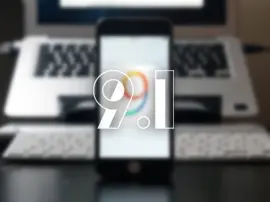
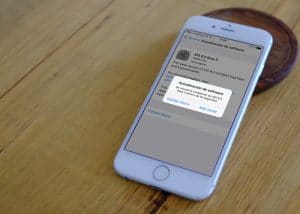













+ There are no comments
Add yours