In addition to new products iPhone SE, 9.7-inch iPad Air and new Watch Bands, Apple also released the latest OS system for each platform after the March 21 event, including the iOS 9.3, watchOS 2.2 and tvOS 9.2.
tvOS 9.2 provides a range of new features, including support for app folders. With folders, Apple TV 4 users can organize and classify applications by folder, which just same with creating and rename app folders on the iPhone and iPad. Then the below we together to learn how to create a folder on tvOS.
How to Create app folders on Apple TV 4
First of course you should confirm your Apple TV has been upgraded to tvOS 9.2, and then select an application, click and hold the Siri Remote’s Touch surface until the icon starts to jiggle.
Now drag the app over another app until a folder appears. Precision is key here so move your finger slowly across the Touch surface when dragging an app.
Click the Touch surface again to save the new arrangement.
Like on iOS, your Apple TV will does its best to choose a name for the folder, based on its contents and App Store categories. Note that folders cannot be nested. You can move folders around on the Home screen just as you would any other app icon.
Tip: Here’s a much quicker method: enter the jiggle mode, click the Play/Pause button on the Siri Remote and then choose the New Folder option from the pop-up menu.
This will automatically create a folder with the selected app.
How to remove an app from a folder on Apple TV
Step#1 Use the Touch surface on the Siri Remote to highlight a folder containing an app you wish to move out of the folder back to the Home screen.
Step#2 Click the Touch surface to open the selected folder.
Step#3 Click and hold the Touch surface until the app icon starts to jiggle. Then, move the icon outside folder boundaries until it drops right into the Home screen.
Step#4 Click the Touch surface again to save your new arrangement.
Tip: Or, you can open the folder, enter the wiggle mode, click the Play/Pause button on the Siri Remote and choose Move to Home Screen in the pop-up menu.
How to move an app into a folder on Apple TV
Step#1 Use the Touch surface on the Siri Remote to highlight an app that you wish to move inside an existing folder.
Step#2 Click and hold the Touch surface until the app icon starts to jiggle.
Step#3 Drag the app over a folder and release the finger.
Step#4 Click the Touch surface again to save the new arrangement.
Tip: You can also enter the jiggle mode and then click the Siri Remote’s Play/Pause button to bring up the contextual menu allowing you to move the selected app quickly into any existing folder, as shown on the screenshot above.
How to rename a folder on Apple TV
Step#1 Start by opening the folder you wish to name or rename.
Step#2 Using the Touch surface on your Siri Remote, swipe up to the name. The onscreen keyboard pops up, allowing you to type the new name for your folder.
Tip: Instead of typing, use the Dictation feature to dictate folder name: highlight the text field, then click and hold the Siri button on the remote to start dictating.


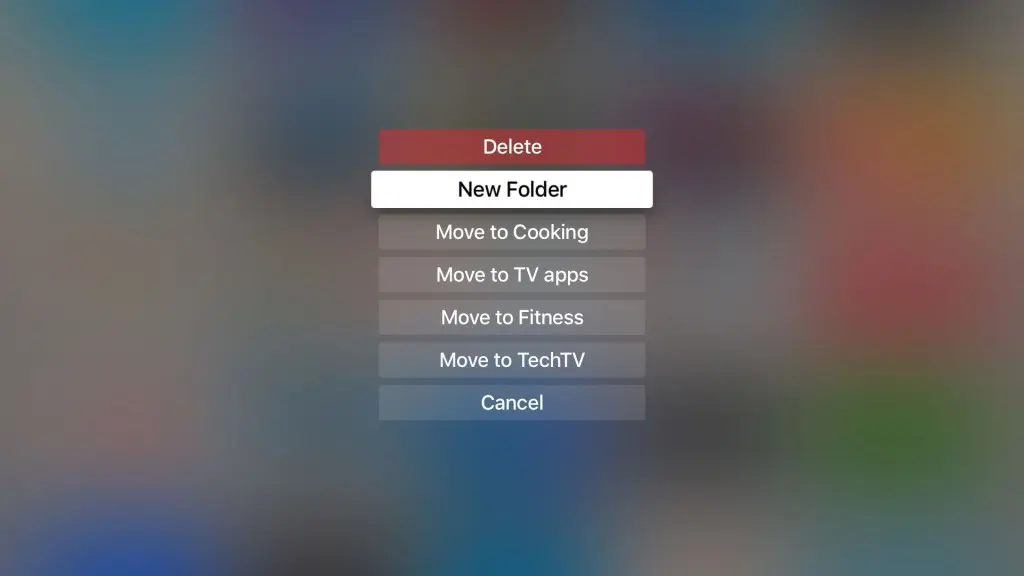


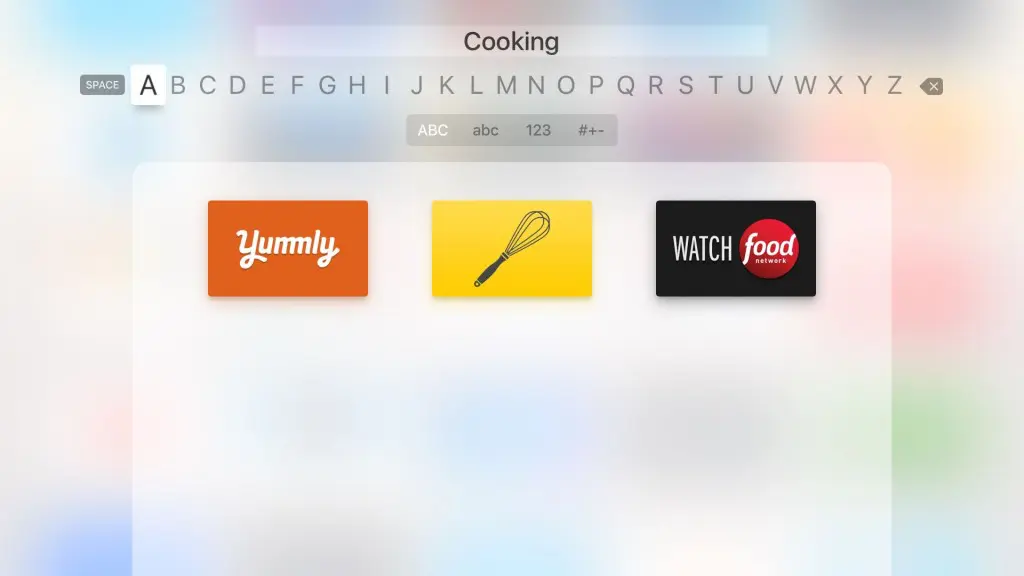






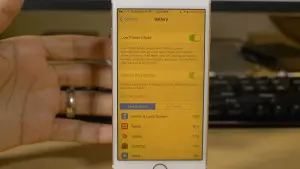
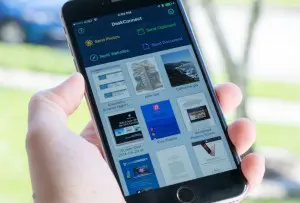







+ There are no comments
Add yours