Today, Apple officially released iOS 9.3 to public on the iPhone SE event, which is one of the biggest update to iOS 9. The new firmware full of tiny enhancements, the company introduces several major new features in iOS 9.3, such as Night Shift mode; Notes are now password protected; Multi-user support for education; New Health dashboard; Apple CarPlay updates and more.
iOS 9.3 is now available to download for all compatible devices. If you want to upgrade to iOS 9.3, then you have several options to do so. You can either head to the Settings > General > Software Updates app to install the update over-the-air, connect your device to iTunes to download or use the direct IPSW download links to install it.
Jailbreakers should avoid upgrading their jailbroken device to iOS 9.3 as one of the golden rules of jailbreaking is to stay where you’re to improve your changes of getting a jailbreak.
Download iOS 9.3
iPhone
iOS 9.3 (iPhone 4S): iPhone4,1_9.3_13E233_Restore.ipsw
iOS 9.3 (iPhone 5 GSM): iPhone5,1_9.3_13E233_Restore.ipsw
iOS 9.3 (iPhone 5 GSM+CDMA): iPhone5,2_9.3_13E233_Restore.ipsw
iOS 9.3 (iPhone 5s GSM): iPhone6,1_9.3_13E233_Restore.ipsw
iOS 9.3 (iPhone 5s GSM+CDMA): iPhone6,2_9.3_13E233_Restore.ipsw
iOS 9.3 (iPhone 5c GSM): iPhone5,3_9.3_13E233_Restore.ipsw
iOS 9.3 (iPhone 5c GSM+CDMA): iPhone5,4_9.3_13E233_Restore.ipsw
iOS 9.3 (iPhone 6+): iPhone7,1_9.3_13E233_Restore.ipsw
iOS 9.3 (iPhone 6): iPhone7,2_9.3_13E233_Restore.ipsw
iOS 9.3 (iPhone 6s): iPhone8,1_9.3_13E234_Restore.ipsw
iOS 9.3 (iPhone 6s Plus): iPhone8,2_9.3_13E234_Restore.ipsw
iOS 9.3 (iPhone SE): iPhone8,4_9.3_13E233_Restore.ipsw
iPad:
iOS 9.3 (iPad 2 Wi-Fi): iPad2,1_9.3_13E233_Restore.ipsw
iOS 9.3 (iPad 2 GSM): iPad2,2_9.3_13E233_Restore.ipsw
iOS 9.3 (iPad 2 CDMA): iPad2,3_9.3_13E233_Restore.ipsw
iOS 9.3 (iPad 2 New): iPad2,4_9.3_13E233_Restore.ipsw
iOS 9.3 (iPad 3 Wi-Fi): iPad3,1_9.3_13E233_Restore.ipsw
iOS 9.3 (iPad 3 CDMA): iPad3,2_9.3_13E233_Restore.ipsw
iOS 9.3 (iPad 3 GSM): iPad3,3_9.3_13E233_Restore.ipsw
iOS 9.3 (iPad Mini Wi-Fi): iPad2,5_9.3_13E233_Restore.ipsw
iOS 9.3 (iPad Mini GSM): iPad2,6_9.3_13E233_Restore.ipsw
iOS 9.3 (iPad Mini CDMA): iPad2,7_9.3_13E233_Restore.ipsw
iOS 9.3 (iPad 4 Wi-Fi): iPad3,4_9.3_13E233_Restore.ipsw
iOS 9.3 (iPad 4 GSM): iPad3,5_9.3_13E233_Restore.ipsw
iOS 9.3 (iPad 4 GSM_CDMA): iPad3,6_9.3_13E233_Restore.ipsw
iOS 9.3 (iPad Air Wi-Fi): iPad4,1_9.3_13E233_Restore.ipsw
iOS 9.3 (iPad Air Cellular): iPad4,2_9.3_13E233_Restore.ipsw
iOS 9.3 (iPad Mini 2 Wi-Fi): iPad4,4_9.3_13E233_Restore.ipsw
iOS 9.3 (iPad Mini 2 Cellular): iPad4,5_9.3_13E233_Restore.ipsw
iOS 9.3 (iPad Air China): iPad4,3_9.3_13E233_Restore.ipsw
iOS 9.3 (iPad Mini 2 China): iPad4,6_9.3_13E233_Restore.ipsw
iOS 9.3 (iPad Mini 3 Wi-Fi): iPad4,7_9.3_13E233_Restore.ipsw
iOS 9.3 (iPad Mini 3 Cellular): iPad4,8_9.3_13E233_Restore.ipsw
iOS 9.3 (iPad Mini 3 China): iPad4,9_9.3_13E233_Restore.ipsw
iOS 9.3 (iPad Air 2 Wi-Fi): iPad5,3_9.3_13E233_Restore.ipsw
iOS 9.3 (iPad Air 2 Cellular): iPad5,4_9.3_13E233_Restore.ipsw
iOS 9.3 (iPad Mini 4 Wi-Fi): iPad5,1_9.3_13E233_Restore.ipsw
iOS 9.3 (iPad Mini 4 Cellular): iPad5,2_9.3_13E233_Restore.ipsw
iOS 9.3 (iPad Pro Wi-Fi): iPad6,7_9.3_13E233_Restore.ipsw
iOS 9.3 (iPad Pro Cellular): iPad6,8_9.3_13E233_Restore.ipsw
iOS 9.3 (iPad Pro 9.7 Wi-Fi): iPad6,3_9.3_13E234_Restore.ipsw
iOS 9.3 (iPad Pro 9.7 Cellular): iPad6,4_9.3_13E234_Restore.ipsw
iPod touch
iOS 9.3 (iPod touch 5G): iPod5,1_9.3_13E233_Restore.ipsw
iOS 9.3 (iPod touch 6G): iPod7,1_9.3_13E233_Restore.ipsw
How to update
Before installing the iOS 9.3 update, you should backup your data first. It’s good to make sure that all of your photos, tunes, settings, contacts, and more don’t go away along with your old operating system. You can backup via iTunes or iCloud.
Plug your device into its charger or into your computer with the latest version of iTunes installed. And connect to the Internet via Wi-Fi or open up iTunes.
Meanwhile you got to make sure your device with sufficient space to install this update. If not, you should clear the space. Your phone will give you the option to temporarily delete apps and reinstall them after the update. Alternatively, you can make room by deleting files manually.
How to Install iOS 9.3 via OTA Update
- Tap on General.
- Tap on Software Update.
- Tap on Learn More to see more about this update.
- Or, Tap on Download and Install to start.
- Enter your passcode.
- Agree to the terms and conditions twice.
- Wait for the iOS 9.3 download to complete.
- When prompted tap Install.
If you did not choose the OTA update, but want to download a completely ipsw file for iTunes restoring. Then following the below steps.
How to Install a Completely New iOS 9.3 Firmware Using iTunes
Step#1 Connect your iPhone or iPad to computer using an USB cable. Wait for iTunes to open and connect to your device.
Step#2 Click on device button to the left of the iTunes Store button in the top right corner in iTunes.
Step#3 Click on the “Check for Update” directly without using holding down on the Option key or the Shift key. If the iOS 9.3 update is available it will automatically download and update your device to iOS 9.3.
Step#4 You will get a popup message informing you the new update is available. Click on Download and Update button. At times it takes some time for the software update to be rolled out on all the servers, agree to the terms and conditions. When needed, enter your passcode.
If you already downloaded the ipsw file from the above links, then after downloading the firmware file, hold the Option key (Mac) or the Shift key (Windows) and click on the “Check for Update”. #Important: Remember to click on the Check for Update button, and not the Restore iPhone button to avoid restoring your iPhone and setting up your device all over again.
You will get a popup message informing you that iTunes will update your iPhone/iPad/iPod touch to iOS 9.3 and will verify with Apple. Click on the Update button.
When the update completes, which may take two restarts or two times where you see the Apple logo, you should see a Hello screen, where you swipe to complete the update. If prompted enter your Apple ID password to finish the installation. In some cases you may simply need to enter your passcode to unlock the phone and start using it.

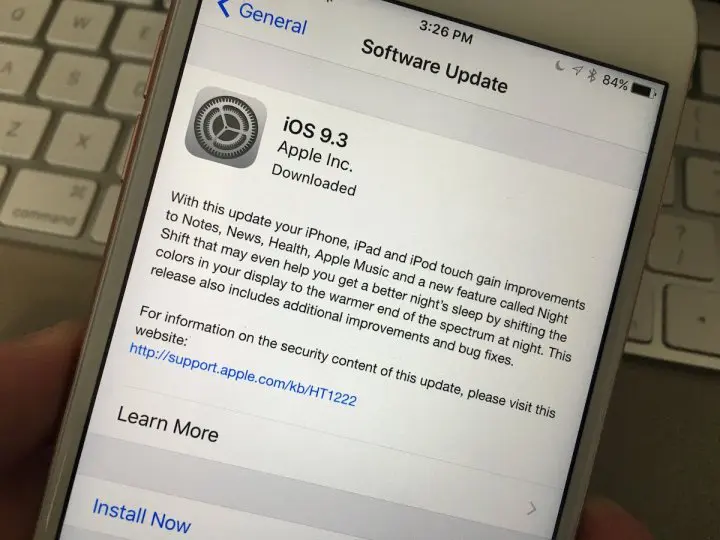
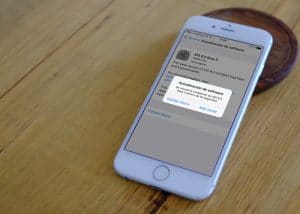






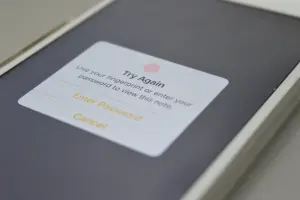







+ There are no comments
Add yours