WhatsApp added a new feature ‘blue ticks’ in the most recent update, the feature lets you know if the recipient of your message has read your sent message.
WhatsApp updated their FAQ with detailed explanation of these ticks and what they mean.
- One Gray Tick – Your message reached the WhatsApp server.
- Two Gray Ticks – Your message was delivered to the receiver’s phone (not necessarily opened by them).
- Two Blue Ticks – Your message was read by the receiver.
Long press on a message and you will get an option to open Message Info screen. This screen will display details like when the message was delivered and when it was read.
However, this “Read Confirmation” feature has been controversial, the feature’s release earlier this month led to a backlash from a number of disgruntled members. Some users feel it is a privacy breach. If you ask me, I would also agree that the blue ticks are actually a privacy breach. It is more or less the same sort of problem as that of the Last Seen time stamp.
Well, is it possible to hide or disable blue tick marks? Is it possible to hide the fact that you’ve read a WhatsApp message? How can I stop my friend from knowing that I have read his message?”
Thankfully – if you want to avoid letting your recipient know you’ve read their last message, there’s a simply trick for iPhone users. For Android users, the lastest WhatsApp Apk offers a similar option to dismiss and disable the read receipt though blue ticks.
Well, on the iPhone, all you need to do is turn on airplane mode on your phone before opening up Whatsapp.
Steps:
• When you receive a potentially-problematic WhatsApp message do NOT open it.
• Instead, navigate to the settings on your device – drag up from the bottom for Control Centre on iOS, to down from the top for the Quick Settings in Android – and switch-on Airplane Mode.
• Now that you have cut-off any data to and from your smartphone you can safely launch the WhatsApp app.
• You might have to dismiss a warning pop-up about the app not working correctly in Airplane Mode, but then you’re free to navigate to the message or image of your choice and have a read.
• Next close the app completely – iOS users can double-tap on the home button and swipe-up on the WhatsApp preview pane, while Android smartphone owners should tap the multitask button and swipe the preview to the left to dismiss it.
• Once the app is closed, it is safe to turn-off Airplane Mode.
Remember – the next time you launch WhatsApp without Airplane Mode enabled, the blue ticks will re-appear.
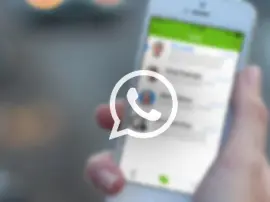















+ There are no comments
Add yours