Although there are massive interesting new games available in the App Store, but they can not be compared with those classic NDS games, as which devoted much of the past and childhood memories. However, although the developers were able to bring the emulator to the iPhone operating system. But the utility stopped working since iOS 7-8 and even the developer who made it pulled it off from their Cydia repo.
A good news is that there is a simple way allows iOS users to install emulators for PlayStation, N64 and Nintendo DS based games on iOS 9 without actually jailbreaking the device. The only caveat for running these games is that your iOS device must be pre-installed with iOS 9.0 through iOS 9.1 or 9.2.
So if your iPhone, iPad or iPod touch is running iOS 9.0 – 9.1 and even 9.2, and the thought of getting to play your old NDS games on it makes you feel all warm and fuzzy, read on for a step-borks with both jailbry-step guide to installing a Nintendo DS emulator to your device. The emulator woken and non-jailbroken devices, so you don’t have to worry about having to step into those murky waters if you haven’t already.
How to Install NDS4iOS on iOS 9.1, 9.2
As I mentioned earlier, this method will work with non-jailbroken and jailbroken iOS 9 devices. This means you do not have to make any changes to your iPhone or iPad.
Step 1: Launch Safari or other browsers to open the URL: iosem.us/app/install/nds.html on your device.
Step 2: Tap Install from the top-right corner of the web page, then you will be redirected to the profile page. Tap on the Install button, enter your passcode, if required, and select install again. Now, the nds4ios emulator will get downloaded to your device.
- Launch the Settings app and navigate to General > Profiles(General > Device Management on iOS 9.2).
- Browse for the newly added profile (the one starting with “Guangdong“), select it and tap the Trust option on the following screen. Then choose Trust again to confirm.

Step 3: Go back to the Home screen and wait until the app completes downloading. A new application will be installed on your Springboard
Step 4: Open up iOSEmus app, choose nds4ios and select Install under the Most Popular Apps.

Step 5: Wait a few seconds and nds4ios will be downloaded on your iOS 9 device
That completes the process of installing the emulator. You can proceed with next step to load ROMs onto it.
Note: The ROMs cannot be linked directly as they need to be ripped or loaded from some source on the web.
How to Install .nds file ROMs for NDS4iOS
Step 1: Plug-in your iOS device to your computer and open iTunes.
Step 2: Select your device from the navigation bar at the top and go to the Apps section.
Step 3: Scroll down to the “File Sharing” section and select nds4ios.
Step 4: Drag and drop the .nds file of each game you want to load into the emulator onto the box under “nds4ios Documents”.
Step 5: Return to the app, select the menu icon in the top-left corner followed by the ROM List to find all the games you copied to the app.








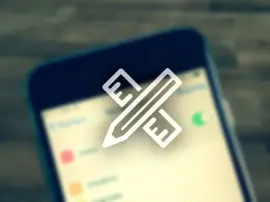







+ There are no comments
Add yours