Low Power Mode in iOS is a great innovation for improving battery life: It automatically offers to turn itself on when your battery hits 20 percent, and disables some of your iPhone’s more processor-and-battery-intensive tasks to stretch out the life you’ll get from your remaining charge until you can get some power back into that battery (You’ll be able to tell if your iPhone is in Low Power Mode by looking at your battery icon: It turns yellow when enabled.).
How to turn on Low Power Mode by using Siri
Apple’s Siri assistant can fiddle with most any settings on your iPhone or iPad — even Airplane mode, though it won’t be able to disable the feature due to lack of network connection. As such, Siri can also summon Low Power Mode for you. Just say:
“Hey Siri, turn [on/off] Low Power Mode”
And your device will enable the battery-saving feature. Alternatively, if you can’t remember the name of the feature, you can say:
“Turn [on/off] Low Battery Mode”
Siri’s smart enough to figure out what you meant.
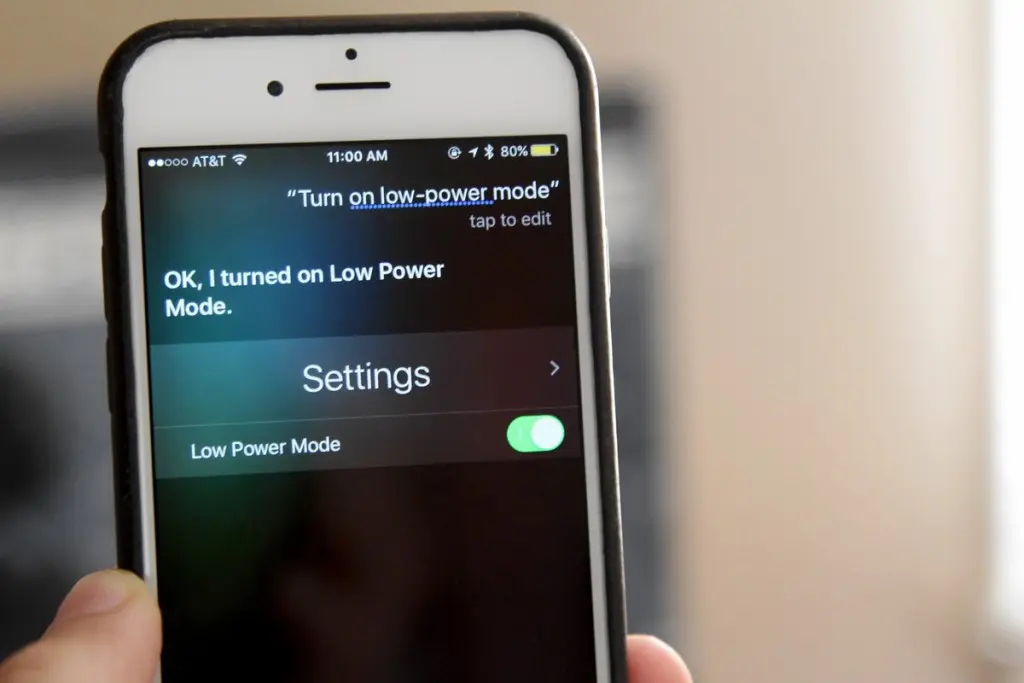
How to turn on Low Power Mode by using 3D Touch
If you’re on the iOS 9.3 beta and using an Apple device that supports 3D Touch, you can use a 3D Touch shortcut to enable Low Power Mode.
- Navigate to your iPhone’s home screen.
- Firmly press on the Settings icon.
- Select Battery from the list.
- Enable Low Power Mode.
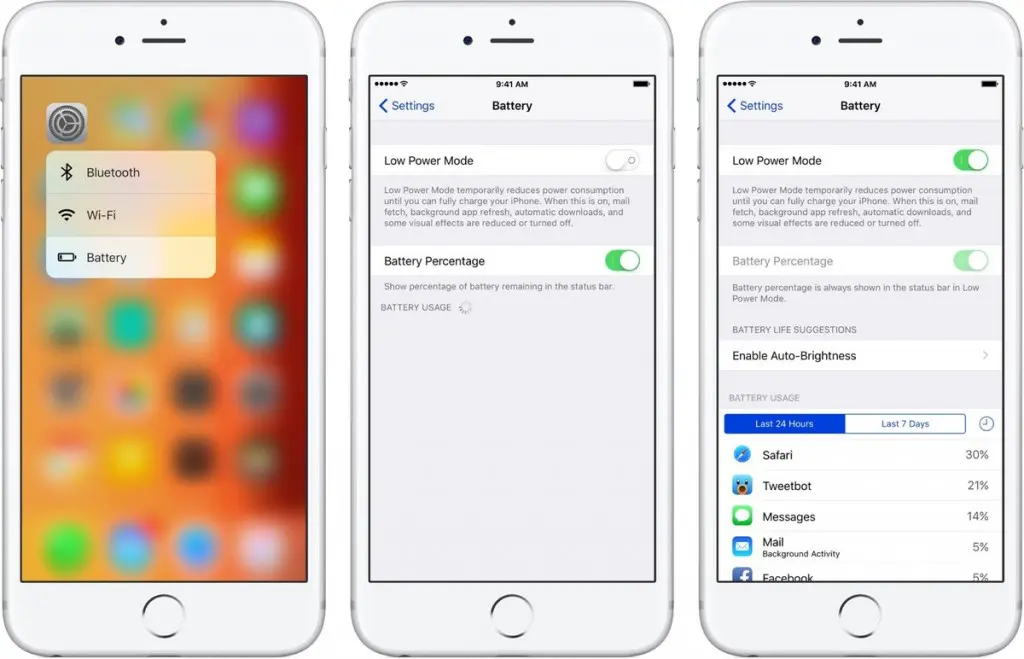
















+ There are no comments
Add yours