If your iPhone’s storage space is 16GB, then you must often troubled by one thing, and that is the storage space is full, you can not continue taking pictures, install the application so that the phone is running increasingly slow.
Obviously, you have to start clean up your iPhone, to free up more space.
First, you should check your usage on iOS 9 devices, just go to the Settings app > General > Usage > Manage Storage. You should see the size of used storage and how much is available. Below, there’s a list of your apps ranked by how much space they’re taking.
Second, connect your phone with iTunes, where you can view the occupancy ratio of each type of data. You will find that in addition to the system, photos and apps occupying, “Other” data (shown in the below image) often occupies a helluva lot of space.
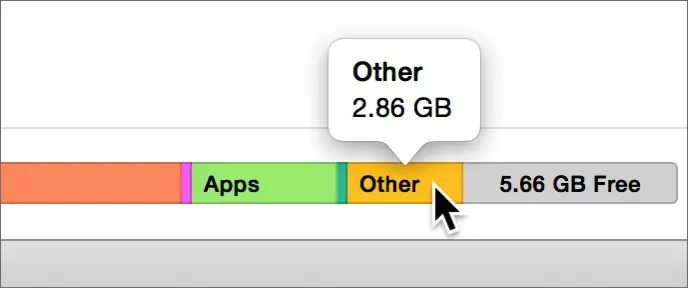
Well, what is ‘Other’ space? It’s generally a combination of local caches from apps, browsers, mail, Messages, Reading List, saved games, app-specific documents and data, notes, and voice memos. Knowing this, it’s actually pretty easy to recover most of the space consumed in that category by targeting those things specifically.
So to free up more storage space on the iPhone, the safest and quickest way is to clean up the Other data.
Remove and reinstall the largest apps
The easiest way to clear this out is to delete & reinstall the app on your iOS 9 devices. Keep in mind that it may cause local data loss for your saved games or certain app specific data and files. So if these data is important for you, you will not want to do this. Course you do not need to delete all apps, you can first check which apps are most bloated.
You can go to Settings > General > Storage & iCloud Usage to check the app usage, it gives you a breakdown of the storage used by each app installed on your iOS device. Find out the largest apps and compare the Documents & Data size to the actual app size, these are what you should focus on for removal and reinstallation.
Delete the browsing history of Safari
In addition, you can also delete the browsing history of Safari to remove caches and cookie data to free up space: Open Settings> Safari> Tap on “Clear Cookies, Data, History”.
Moreover, you can delete data that visited websites store on your iDevice by going to Settings –> Safari –> Advanced –> Website Data –> Remove All Website Data.
Clear Offline Content
This actually contains many contents, such as Apple Music, local photos, offline maps, Waze, VLC, and so on. So based on your actual situation, to gradually cleared.
Clear App Caches Manually
Typically, Some apps will store some temporary cache on your iPhone, to compute previous processes a little faster. So delete the cache files will free up some space. These apps usually comes with the option to clear cache, such as Google Maps and Chrome browser. Just go the their settings to find out the cleanup option.
If you are not be able to find the option in app itself. Instead you’ll have to go into the Settings app and search through the app list there, clicking on frequently used apps that might have the need to store data. There really is no other way to find out if an app has the cache clear option without checking it out one-by-one. For example, Slack and Flixster both have the option to reset the cache, but that’s only found by clicking on it the Settings app versus inside the apps themselves.
Disable iCloud Drive
iCloud Drive also stored many cloud files in a local cache on your iPhone. So, you can simply disable iCloud drive by going to Settings –> iCloud –> iCloud Drive and disabling it to free up more space.
Delete Siri Voices
If you use the Voice Memos app or VoiceOver, Speak Screen, and Speak Selection, you may have downloaded extra voices to your device. Some of these voices like Samantha (Enhanced) is 169 MB. If you have many of these, you can reach a gigabyte of space in no time.
Voice Memos
- Open Voice Memos, tap on the memo to delete, then tap the red “Delete” button
- Repeat as necessary, aim for the longer voice memos for the biggest gains
VoiceOver
You can delete a downloaded voice by going to Settings –> General –-> Accessibility –-> VoiceOver –-> Speech and tapping the Edit button to bring up the delete option. Tap the Delete button on the voice or voices that you’d like to remove.
“Other” Still Bloated? How to do?
Restore iPhone & Reset Settings
If you have done all of the above and the Other space is still too large to make sense of, you may need to just backup and restore the device.
Restoring from backups isn’t perfect though, particularly if the backups contain huge amounts of local data from apps, Messages, and other things that could have been cleaned up better using the tricks mentioned above. If you’ve restored and find the situation no better than before, a factory reset is often the only remaining solution.
Reset to Factory Settings
If all else fails, and I mean if all else fails – you can restore your device to its factory settings. This of course will erase all of the data and settings on your iPhone to store it back to its factory default. This may be the only way to go if you are overwhelmed with your Other data and none of the other methods have worked for you. After doing this, you will need to add back your apps and other items, which is annoying, but your device will be like new again! To do this, go to Settings –> General –> Erase All Content.
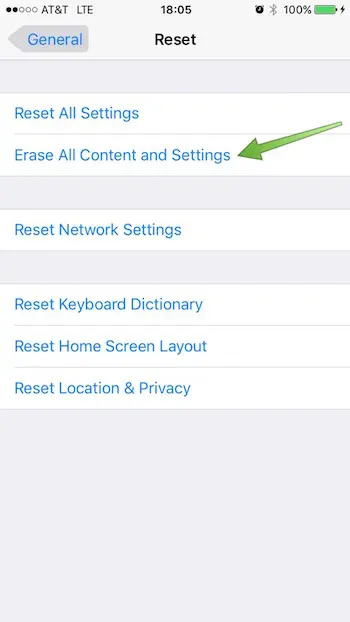
Reset Settings
Instead of restoring your entire device, you can Reset All Settings to see if that may shake up some of that Other data nonsense. Go to Settings –> General –> Reset All Settings.
So that’s about how you get rid of the Other data in your iPhone which annoyingly prevents you from stuffing up your iPhone with more stuff.
Clear the Other Data Using third-party tools
If you don’t want to make the effort yourself, you can download an app that is specifically designed to clean out your phone’s extraneous files. You can find a bunch of different options by Googling “iPhone cache cleaner.” One that I have used numerous times is iFunBox for Mac and Windows. If you are jailbroken, make sure to download iCleaner, one of the better jailbreak options.
















+ There are no comments
Add yours